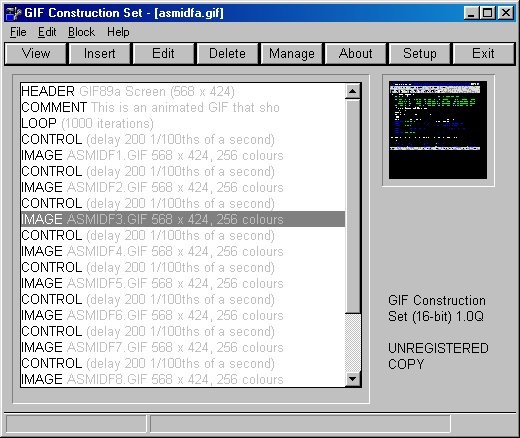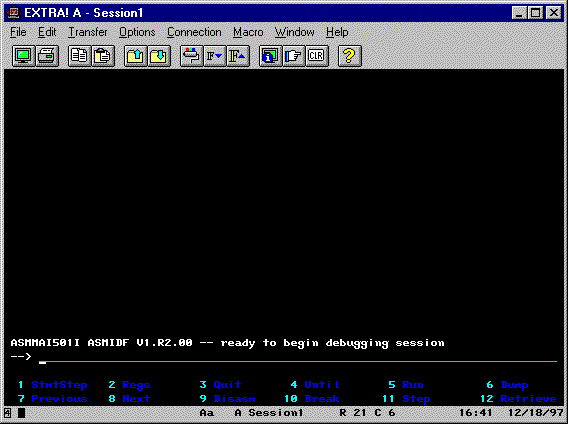|
|
Use your favorite programs for your platform and needs.First off, get into your 3270 GUI program on your platform and get to the point of your first screen. Use your Window Capture to capture the screen and save it as a GIF file. Repeat as needed. I save in sequence: PIC1.GIF, PIC2.GIF, PICx.GIF.